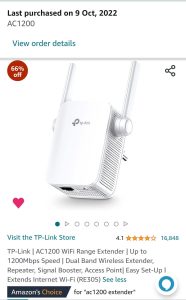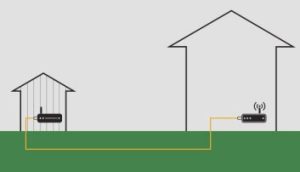Are you tired of weak WiFi signals in certain corners of your home or office? Setting up a long range WiFi extender can be the simple fix you need to boost your internet coverage and enjoy fast, reliable connection everywhere.
Imagine streaming your favorite shows, video chatting, or working online without interruptions—sounds great, right? In this guide, you’ll discover easy steps to set up your long range WiFi extender quickly, even if you’re not tech-savvy. Keep reading to unlock seamless WiFi throughout your space!
Choosing The Right Wifi Extender
Wifi extenders come in different types. Some plug into a wall socket, while others connect via Ethernet cable. Each type has pros and cons depending on your space and needs.
Look for key featureslike range, speed, and ease of setup. A good extender boosts wifi signal without slowing it down. Some have extra antennas for better coverage.
Compatibilitywith your router is very important. Most extenders work with many brands, but check before buying. A compatible extender ensures a smooth connection.
| Type | Pros | Cons |
|---|---|---|
| Plug-in Extender | Easy to install, saves space | Limited by wall socket location |
| Ethernet Extender | Stable connection, better speed | Requires cable setup |

Credit: www.homedepot.com
Preparing For Installation
Check your home or office for weak wifi signals. Walk around with a phone or laptop to find dead zones. These areas have little or no wifi connection. Mark these spots to know where the extender is needed.
Collect all tools before starting the installation. You will need:
- Wifi extender device
- Power outlet nearby
- Smartphone or laptop
- Wifi password
- Optional: Ethernet cable for setup
Having these ready will make the installation smooth and quick.
Placement Strategies
Place the extender where it gets a strong signalfrom your main router. Avoid spots too far away or too close to the router. A good rule is to find a middle pointbetween your router and the area needing better WiFi.
Keep the extender away from devices that cause interference, like microwaves, cordless phones, or thick walls. These can weaken the signaland reduce speed.
Mount the extender high, such as on a wall or shelf. Avoid placing it behind large furniture or metal objects. This helps the signal travel further and clearer.
Step-by-step Setup Process
Begin by placing the extender where the WiFi signal is still strong. Connect it to power and use a device to join its network. Follow the setup prompts to link the extender with your main router for wider coverage.
Connecting To Power And Router
Plug the wifi extender into a power outlet near your router. Wait until the power light turns on. Use an Ethernet cable to connect the extender to the router for a stable setup. Some extenders also support wireless connection during setup. Make sure the extender is close enough to the router for a strong signal.
Configuring Extender Settings
Open a web browser and enter the extender’s IP address. Log in using the default username and password from the manual. Select your main wifi network from the list. Enter the network password carefully. Save the settings and let the extender restart. This will connect it to your main network.
Testing Signal Strength
- Move to different rooms with your device.
- Check if the wifi signal is stronger than before.
- Use wifi analyzer apps to measure signal quality.
- Adjust extender position if the signal is weak.
- Repeat until you find the best spot for coverage.
Troubleshooting Common Issues
Weak signalscan cause slow internet or disconnections. Move the extender closer to the main router but not too close. Walls and large objects block signals. Try to place the extender in a clear space. Avoid interference from other electronics like microwaves or cordless phones.
Resetting the extender can fix many problems. Find the reset button, usually a small hole. Use a paperclip to press and hold it for 10 seconds. This will restore factory settings. You will need to set it up again after reset.
Firmware updatesimprove performance and fix bugs. Check the extender’s app or website for updates. Download and install the latest version. Do not turn off the extender during the update. Updated firmware keeps the extender running smoothly.
Maximizing Extender Performance
Adjusting channel settingshelps avoid signal interference. Choose a channel with less traffic for better speed. Use a WiFi analyzer app to find free channels. Set the extender to the same channel as your router for a strong link. Changing channels can improve connection stability and reduce dropouts.
Using dual-band extenderslets you connect on both 2.4 GHz and 5 GHz bands. The 2.4 GHz band covers longer distances but with slower speeds. The 5 GHz band offers faster speeds but shorter range. Switch between bands based on your needs. This balance helps keep your WiFi strong and fast.
- Keep the extender firmware updated for best performance.
- Clean the device from dust to avoid overheating.
- Restart the extender regularly to clear temporary issues.
- Place the extender away from thick walls or metal objects.
- Check signal strength often to adjust the placement if needed.
Security Considerations
Choose a strong passwordwith letters, numbers, and symbols. Avoid easy words like “password” or “123456”. Change it regularly to keep your network safe.
Enable encryptionon your WiFi extender. Use WPA2 or WPA3 encryption for better protection. This stops others from stealing your data.
| Security Protocol | Description | Recommendation |
|---|---|---|
| WEP | Old and weak encryption | Avoid using |
| WPA2 | Strong and widely used | Use if WPA3 not available |
| WPA3 | Newest and most secure | Use if possible |
Regularly update security settingsand firmware. This fixes bugs and improves protection. Stay safe by keeping your extender software fresh.

Credit: www.amazon.com

Credit: simplewifi.com
Frequently Asked Questions
What Is A Long Range Wifi Extender?
A long range WiFi extender boosts your WiFi signal over larger distances. It improves coverage in distant or dead zones at home or office. This device connects wirelessly to your router and rebroadcasts the signal to extend network reach effectively.
How Do I Choose The Best Wifi Extender?
Choose a WiFi extender compatible with your router’s standards (e. g. , WiFi 5 or 6). Consider range, speed, and dual-band features. Also, check reviews for reliability and easy setup. Position it midway between your router and the weak signal area for optimal performance.
Where Should I Place My Wifi Extender For Best Range?
Place your WiFi extender halfway between your router and the weak signal zone. Avoid obstructions like walls and metal objects. Higher locations often work better. Proper placement ensures the extender receives a strong signal to rebroadcast effectively.
Can A Wifi Extender Improve Internet Speed?
A WiFi extender can improve speed in weak signal areas by boosting connectivity. However, it won’t increase your internet plan speed. It reduces dead zones, providing more consistent speeds in extended coverage zones for better user experience.
Conclusion
Setting up a long-range WiFi extender boosts your internet reach. Follow simple steps to ensure a strong connection. Remember to place the extender in a central location. This avoids dead zones and improves signal strength. Always check for firmware updates for better performance.
Test your connection after setup. This ensures everything works perfectly. Enjoy smooth streaming, gaming, and browsing. A reliable WiFi extender simplifies your digital life. Happy surfing with extended coverage!